IDA Image Search Help
Simple SearchJust type what you want to find in the Search Text box and click Simple Search. This will give a broad response for your search.

Search text is not case sensitive.
Advanced Search
There are two Advanced formats selected by the Format button.
Format 1 - multiple text entry boxes
Enter your desired search terms in each relevant field, then click the Advanced Search button.
See below regarding Options.

Note: the Favourites facility shown is only available to registered users.
Format 2 - single text entry box
Type what you want to find in the Search Text box and then use the Search Fields and Options areas to be more specific.
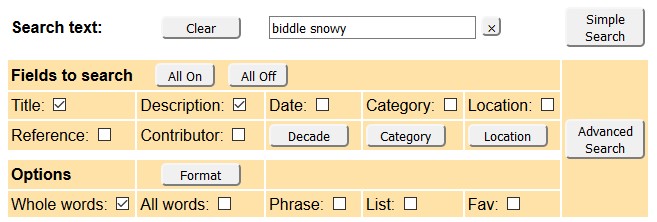
Search Fields check boxes select which database fields are included in your search. eg only search in the Title and Description (as shown).
Options allow you to control how the search field(s) is applied. They are the same for both Advanced formats.
| Whole Words | Stipulates that only whole words are matched - ie will not find 'ball' in 'balloon' |
| All Words | If more than one word is entered, each of the words must be matched. Without All Words any one of the words will return a result - eg an entry with 'Kurrajong' but not necessarily 'school' will match the search. |
| Phrase | The words must appear together in the order entered - eg use Phrase if you want to find 'Kurrajong School' but not 'Kurrajong Primary School'. |
| List | The results will be presented as a list rather than thumbnails. |
| Fav | Search within a Favourites List. Only available to registered users. |
Browse All
Allows you to browse through all images from a random starting point.
Refer to the IDA User Manual for a more in depth discussion.